| Datasource
|
Used to select the ProjectWise datasource to log in to. Select the list to see
the list of available datasources. If the datasource you want to log in to is
not listed, you can still log in to it (if you have permission and ability to
access it) by typing both the server and datasource name in the Datasource
field using the following format:
servername:datasourcename
|
| Authentication
|
Used to select what kind of user authentication to
use when logging in to the selected datasource:
- ProjectWise -
Select this option if you want to log in using a simple user name and password.
- Windows
Domain - Select this option if you want to log in with your Windows
credentials. You will see this option if the administrator has enabled Windows
authentication in the datasource.
- Bentley
IMS - Select this option if you want to log in with your Bentley
IMS credentials using basic Bentley IMS authentication. You will see this
option if the administrator has enabled Bentley IMS authentication in the
datasource.
|
| User Name / Password
|
If
ProjectWise authentication is selected,
these fields are enabled so that you can enter a simple user name and
case-sensitive password.
If
Windows Domain authentication is selected
and
Use Windows Single Sign-On for
authentication is OFF, then these fields becomes active and you can
manually enter your Windows user name and case-sensitive password.
For all other authentication types, these fields
are disabled.
|
| Log in
|
Clicking the Log in button logs you in to the
selected datasource using the selected authentication type and related
credentials.
|
| CONNECTION Client
|
Signs you in to Bentley with your Bentley IMS
credentials.
This is
separate from the datasource log in, and MUST be done before you log in to a
datasource. This button does not appear if you are already signed in through
the
CONNECTION Client.
|
| Use Windows Single Sign-On for authentication
|
When
Authentication is set to
Windows Domain, turning on this option
disables the User Name and Password fields so that when you click Log in, ProjectWise will attempt to log you in to the selected
datasource using the same Windows user name and password that you used to log
in to the operating system. For Windows single sign-on to work, the following
must all be true:
- Windows domain
authentication must be enabled in the datasource
- your ProjectWise
account must already be associated with your Windows account
- you must be logged
into the operating system with that same Windows account
|